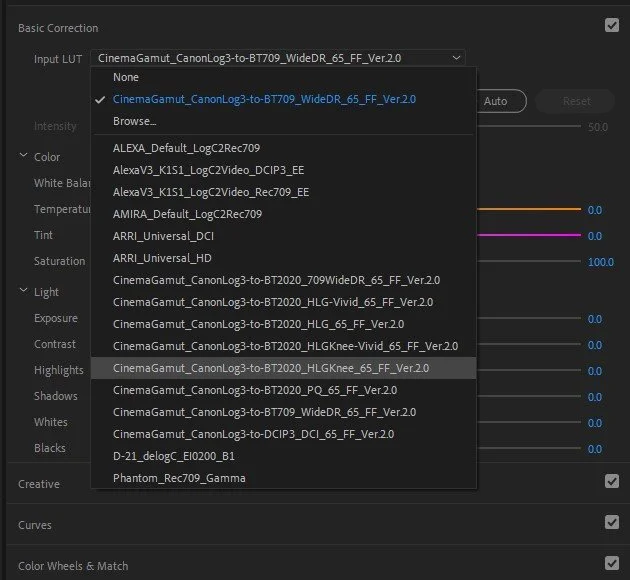Free Luts For Canon R5 CLog Log2 & Log3
Where to Download LUTs From Canon
Did you know that Canon provides a complete package of LUTs for any Canon camera that supports their CLOG technology? When searching the internet, you will mostly see LUT packages for sale, but the real, ready-to-use LUTs are free from Canon’s website.
If you have a different camera and you are trying to find LUTs to use, head over to usa.canon.com/support and search for your camera.
Go to the Software & Drivers Section, and look for Canon Lookup Table. This is a zip file with all the LUTs you need to color-grade your footage!
Which Luts Should I use?
The file contains a lot of LUTs, and they can be confusing to go through, and you’ll wan to primarily choose the LUT based on your CLOG settings on your camera.
You can find the Canon Log settings under the first camera menu, in the 3rd page.
I like to use C.LOG3 With +3 Sharpness, +2 Saturation in the Cinema Gamut Color Space. These settings are what you will use to select the correct Canon LUT
What are all of the different LUTs?
-
1D LUTs are simpler than 3D LUTs and don’t allow you to change individual colors.
Depending on the folder, they’ll start with CanonLog, CanonLog2, or CanonLog3
CanonLog3_10-to-Cineon_FF_Ver.2.0.cube
CanonLog3_10-to-DCI_FF_Ver.2.0.cube
CanonLog3_10-to-HLG_FF_Ver.2.1.cube
CanonLog3_10-to-PQ_FF_Ver.2.1.cube
CanonLog3_10-to-WideDR_FF_Ver.2.0.cube
CanonLog3_12-to-Cineon_FF_Ver.2.0.cube
CanonLog3_12-to-DCI_FF_Ver.2.0.cube
CanonLog3_12-to-HLG_FF_Ver.2.1.cube
CanonLog3_12-to-PQ_FF_Ver.2.1.cube
CanonLog3_12-to-WideDR_FF_Ver.2.0.cube
CanonLog3_16-to-Cineon_FF_Ver.2.0.cube
CanonLog3_16-to-DCI_FF_Ver.2.0.cube
CanonLog3_16-to-HLG_FF_Ver.2.1.cube
CanonLog3_16-to-PQ_FF_Ver.2.1.cube
CanonLog3_16-to-WideDR_FF_Ver.2.0.cube
CanonLog3_10-to-Linear_FL_Ver.2.0.cube
CanonLog3_12-to-Linear_FL_Ver.2.0.cube
CanonLog3_16-to-Linear_FL_Ver.2.0.cube
-
Each folder (17-grid, 33-grid, and 65-grid) have the same LUTs; the 65 grid uses more points to grade your video, however, you may not need as much information when grading your footage.
BT2020_CanonLog-to-BT2020_709WideDR_17_FF_Ver.2.0.cube
BT2020_CanonLog-to-BT709_WideDR_17_FF_Ver.2.0.cube
BT2020_CanonLog2-to-BT2020_709WideDR_17_FF_Ver.2.0.cube
BT2020_CanonLog2-to-BT709_WideDR_17_FF_Ver.2.0.cube
BT2020_CanonLog3-to-BT2020_709WideDR_17_FF_Ver.2.0.cube
BT2020_CanonLog3-to-BT709_WideDR_17_FF_Ver.2.0.cube
BT709_CanonLog-to-BT709_WideDR_17_FF_Ver.2.0.cube
BT709_CanonLog2-to-BT709_WideDR_17_FF_Ver.2.0.cube
BT709_CanonLog3-to-BT709_WideDR_17_FF_Ver.2.0.cube
CinemaGamut_CanonLog2-to-BT2020_709WideDR_17_FF_Ver.2.0.cube
CinemaGamut_CanonLog2-to-BT2020_HLG-Vivid_17_FF_Ver.2.0.cube
CinemaGamut_CanonLog2-to-BT2020_HLGKnee-Vivid_17_FF_Ver.2.0.cube
CinemaGamut_CanonLog2-to-BT2020_HLGKnee_17_FF_Ver.2.0.cube
CinemaGamut_CanonLog2-to-BT2020_HLG_17_FF_Ver.2.0.cube
CinemaGamut_CanonLog2-to-BT2020_PQ_17_FF_Ver.2.0.cube
CinemaGamut_CanonLog2-to-BT709_WideDR_17_FF_Ver.2.0.cube
CinemaGamut_CanonLog2-to-DCIP3_DCI_17_FF_Ver.2.0.cube
CinemaGamut_CanonLog3-to-BT2020_709WideDR_17_FF_Ver.2.0.cube
CinemaGamut_CanonLog3-to-BT2020_HLG-Vivid_17_FF_Ver.2.0.cube
CinemaGamut_CanonLog3-to-BT2020_HLGKnee-Vivid_17_FF_Ver.2.0.cube
CinemaGamut_CanonLog3-to-BT2020_HLGKnee_17_FF_Ver.2.0.cube
CinemaGamut_CanonLog3-to-BT2020_HLG_17_FF_Ver.2.0.cube
CinemaGamut_CanonLog3-to-BT2020_PQ_17_FF_Ver.2.0.cube
CinemaGamut_CanonLog3-to-BT709_WideDR_17_FF_Ver.2.0.cube
CinemaGamut_CanonLog3-to-DCIP3_DCI_17_FF_Ver.2.0.cube
There is more to be learned from others on the best LUT to choose; I like to go through them and pick the one that I feel looks the best. Your Canon Log settings will help you determine which LUTs to choose from. With the photo above, we’re using C.LOG3 with the Cinema Gamut color space; therefore, we can use the 1dlut\canonlog3-to-gamma-1dlut folder or any of the 3dluts that start with CinemaGamut_CanonLog3. I like using the CinemaGamut_CanonLog3-to-DCIP3_DCI_65_FF_Ver.2.0.cube LUT since it brightens up the video and makes the colors pop 😀.
Here is a side-by-side comparison
On the left, we have the raw footage, the middle photo is using my favorite LUT, and the right photo uses the BT2020_709WideDR_65_FF_Ver.2.0 LUT, which has a more natural look to it.
How To Add LUTs to Adobe Premiere Pro on Windows
If you want these LUTs to be available for quick access in Adobe Premiere, you can add them to the “Basic Correction Dropdown Menu by copying the LUTs to this folder:
C:\Program Files\Adobe\Adobe Premiere Pro 2024\Lumetri\LUTs\Technical
If you’d rather have the LUTs in the Creative Edit Page, you can add them to
C:\Program Files\Adobe\Adobe Premiere Pro 2024\Lumetri\LUTs\Creative